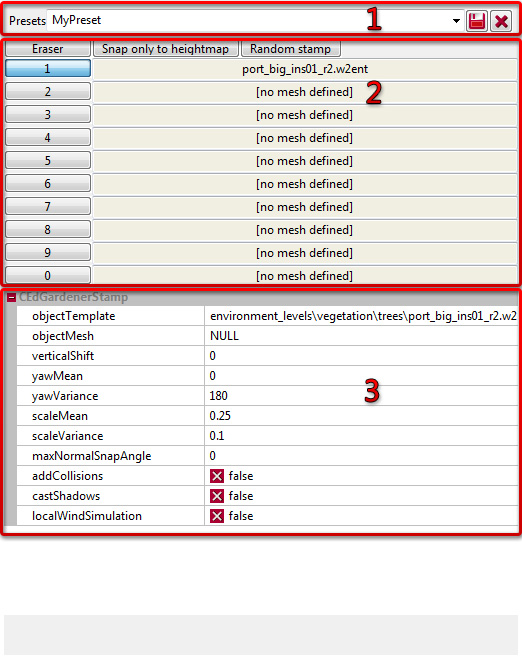
1. Presets
Here you can create and save presets.
2. List of objects added
Go to your Asset Browser, select a Mesh, then click the NULL space next to objectMesh below, which will produce a green arrow, a magnifying glass, and a grey square. The green arrow places your selected Mesh into the slot in the Gardener kit, and the grey square removes it. (TAKE NOTE: Removing a mesh from the kit doesn't remove instances of it from the World).
Eraser
Allows to erase meshes placed with the Gardening Tool.Snap only to heightmap
Makes objects snap only to the terrain. When unchecked meshes are snapped to any object already present in your world.Numbers
These are slots for the stamps. Select one of them to use stamp and start placing objects on currently selected layer of the world.Random Stamp
Every placed object is randomly choosen from stamp list.3. Stamp settings
objectTemplate: stamp template. Here you can assign a CFoliage Entity template (a template that contains a set of plants).
objectMesh: stamp mesh. Here you can import a mesh from the Asset Browser.
verticalShift: shift in Z-direction. Allows placing meshes above ground or adding a little dug on them.
yawMean: basic rotation around Z-axis.
yawVariance: used for randomizing rotation around Z-axis.
scaleMean: basic object scale.
scaleVariance: used for randomizing objects scale.
maxNormalSnapAngle: used to set the max angle on X- and Y-axis that the mesh may rotate to when placed on irregular surfaces.
addCollisions: if checked the meshes will collide with player (as long as they have a Collision Mesh).
castShadows: if checked the meshes will cast shadows. Placed entities are unaffected by this variable. They are casting shadows or not depending on settings of meshComponents inside them.
localWindSimulation: ...
