The Asset Browser is a tool used to access all files in REDkit repository.
In few words, it's a sort of librarie contaning all the assets.

OR, press Ctrl + A
To add an object from Asset Browser into a world (an entity template for example) you can...
- Select it with a left click in Asset Browser, then right click in world preview.
- Drag and drop the item from Asset Browser into world preview.
Search an object/ a file
Aside from the basic options, Asset Browser also provides a hierarchy view and search functionality (you can filter files by type, or just search an item by name).
Edit an object/ a file
Double click on a file while in the Asset Browser will automatically open the corresponding tool used to edit it.
Deal with objects/ files
Asset Browser can also be used to...
- create new files (simply right click within any folder and choose type of file you want to create)
- remove files.
- import compatible files.
etc.
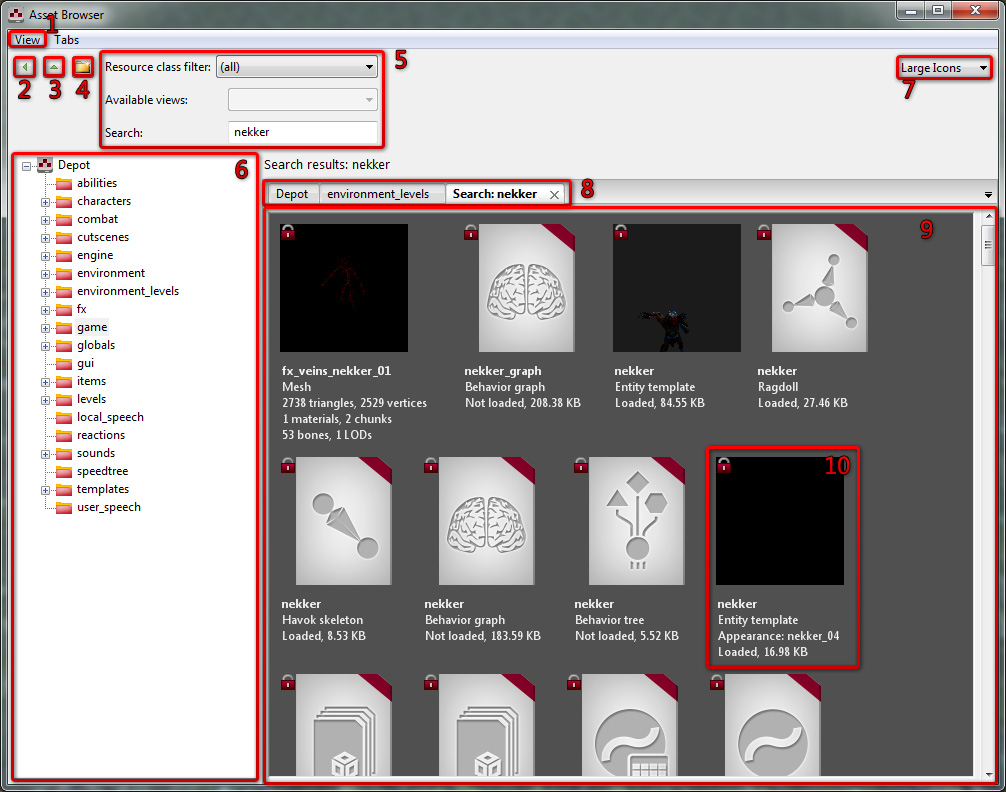
2. - Show/Hide 6
3. - Show/Hide 5
4. - Create new directory
5. - Filtering/Searching panel. Using search field will add new tab in 8
6. - Tree structure of Witcher2/Data directory
7. - Change display of elements inside 9
8. - List of open directories(or search results) - makes moving between often used elements easier
9. - Elements of selected directory
10. - Single element
In few words, it's a sort of librarie contaning all the assets.
Acces The Asset Browse
To open the Asset Browser this iconOR, press Ctrl + A
Possible actions
Add an object in the sceneTo add an object from Asset Browser into a world (an entity template for example) you can...
- Select it with a left click in Asset Browser, then right click in world preview.
- Drag and drop the item from Asset Browser into world preview.
Search an object/ a file
Aside from the basic options, Asset Browser also provides a hierarchy view and search functionality (you can filter files by type, or just search an item by name).
Edit an object/ a file
Double click on a file while in the Asset Browser will automatically open the corresponding tool used to edit it.
Deal with objects/ files
Asset Browser can also be used to...
- create new files (simply right click within any folder and choose type of file you want to create)
- remove files.
- import compatible files.
etc.
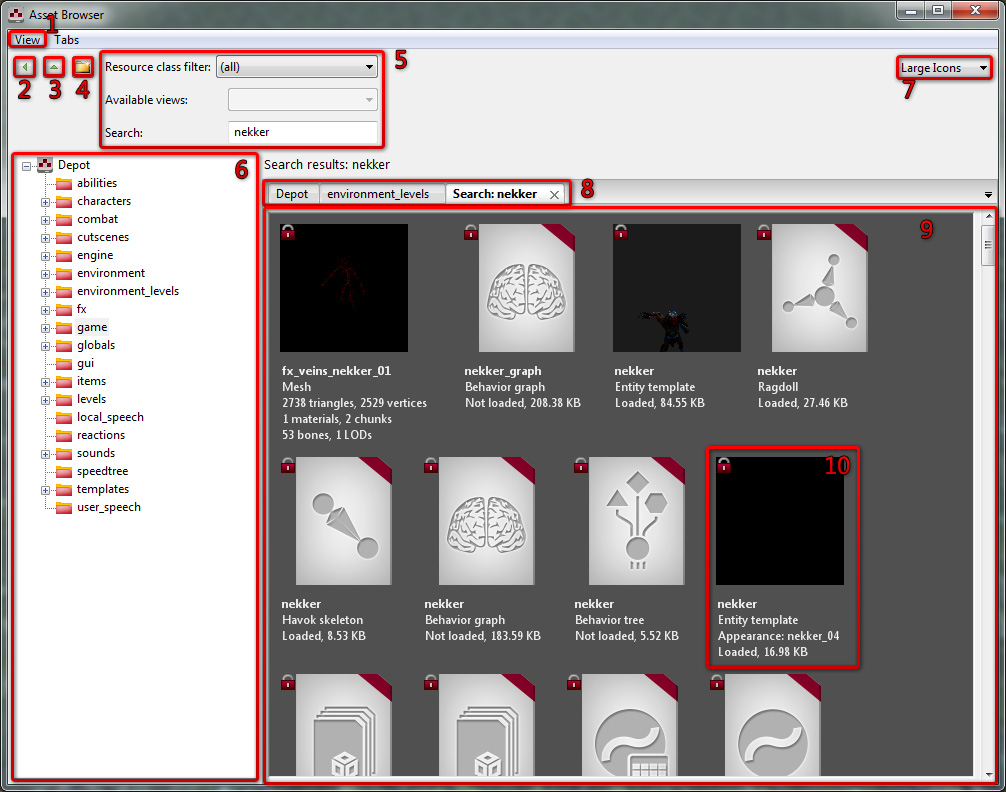
Legend:
1. - Currently have only one subposition which allows you dock asset browser as tab next to world tab2. - Show/Hide 6
3. - Show/Hide 5
4. - Create new directory
5. - Filtering/Searching panel. Using search field will add new tab in 8
6. - Tree structure of Witcher2/Data directory
7. - Change display of elements inside 9
8. - List of open directories(or search results) - makes moving between often used elements easier
9. - Elements of selected directory
10. - Single element
