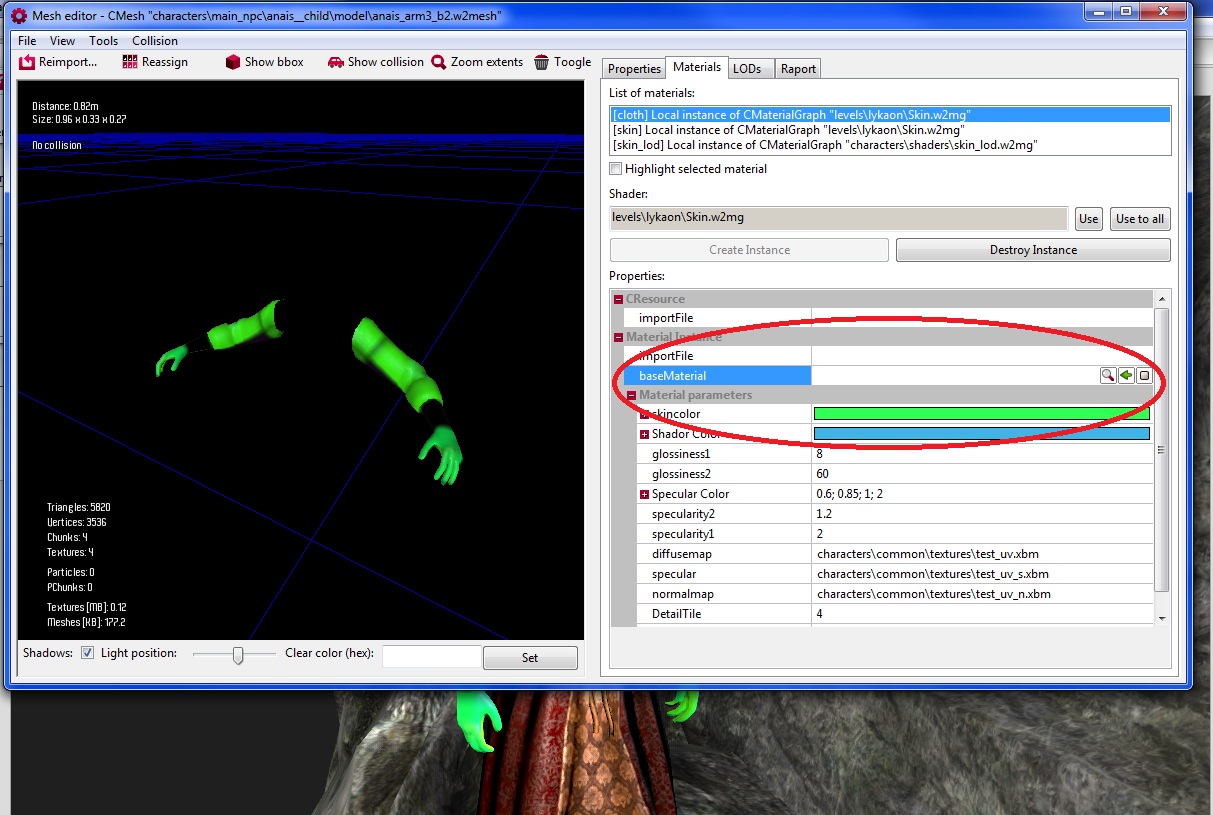This tutorial will show you how to change the colour of the skin of NPCs.
In Asset Browser find skin file, use CMaterialGraph filter which will make it easier. Open the file. Find the area pointed out on the screenshot.

Right-click to add Multiply block which can be found in the Math group.
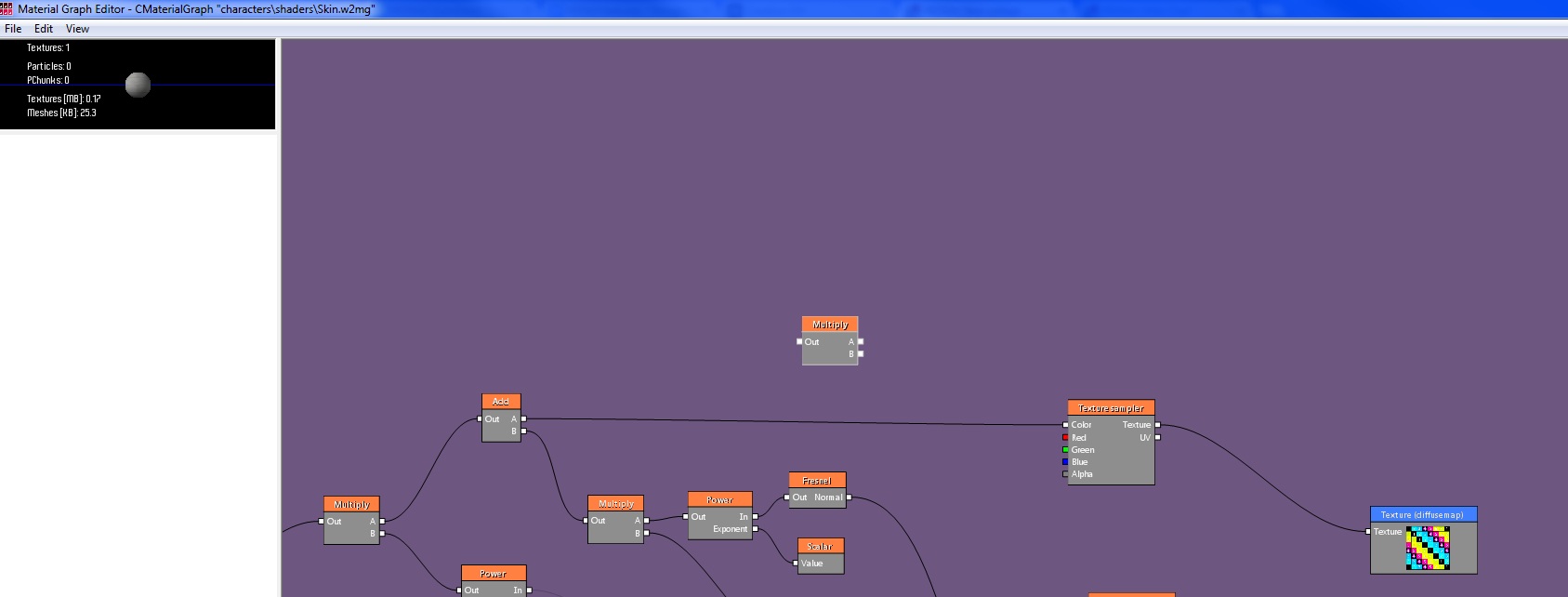
Break All Links between Texture sampler and connected to it Multiply block. Link Add block with the new Multiply block and link Texture sampler block with outcome option B of the Multiply block.
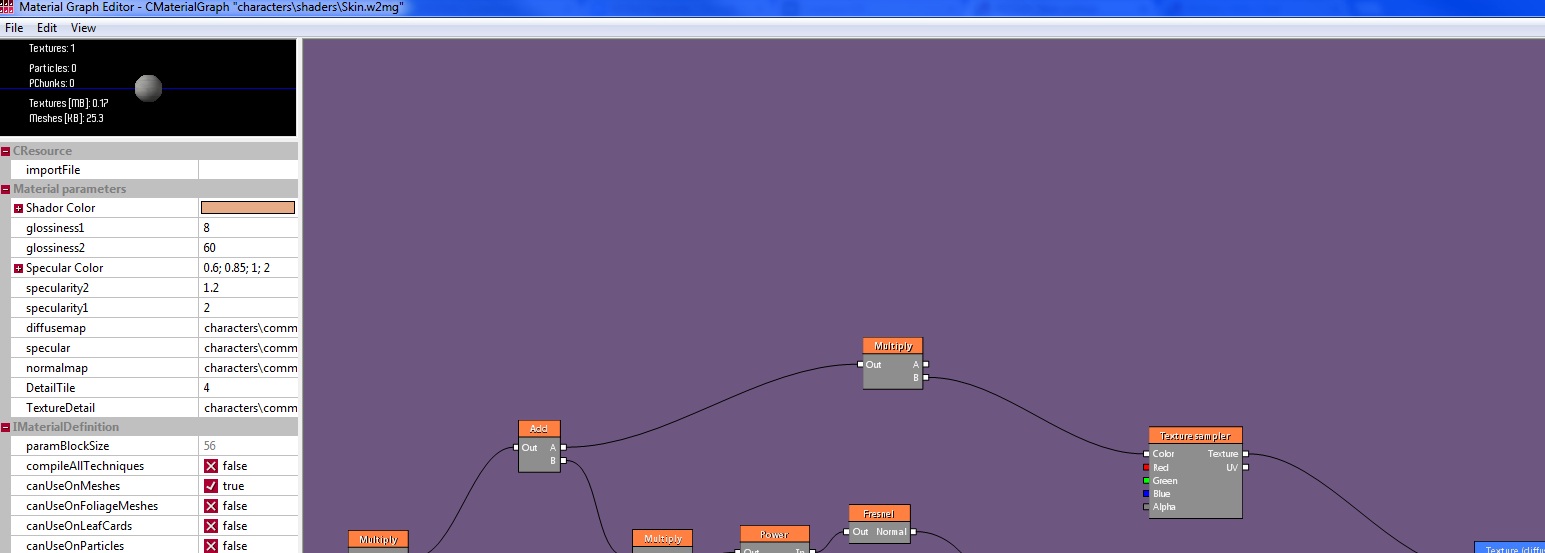
Right-click somewhere to add Color block from Parameters group.
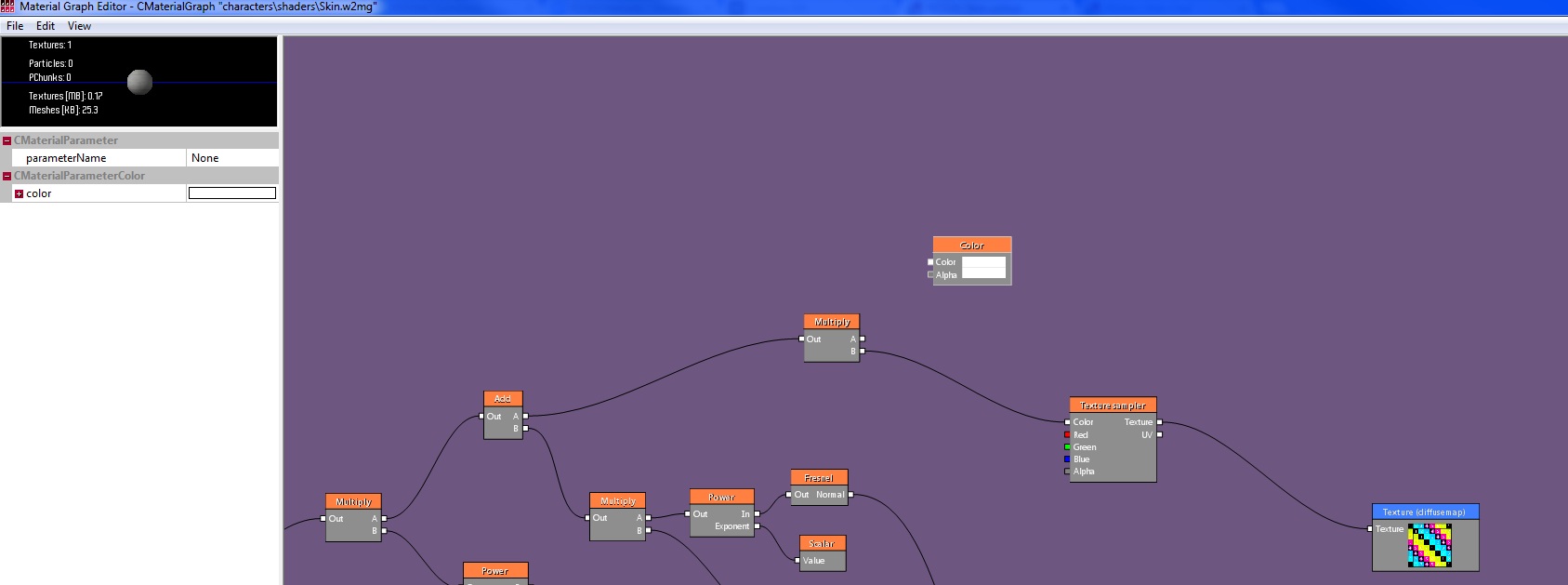
Link A option of Multiply block with Color option of the Color block. In Color block parameterName write skincolor.
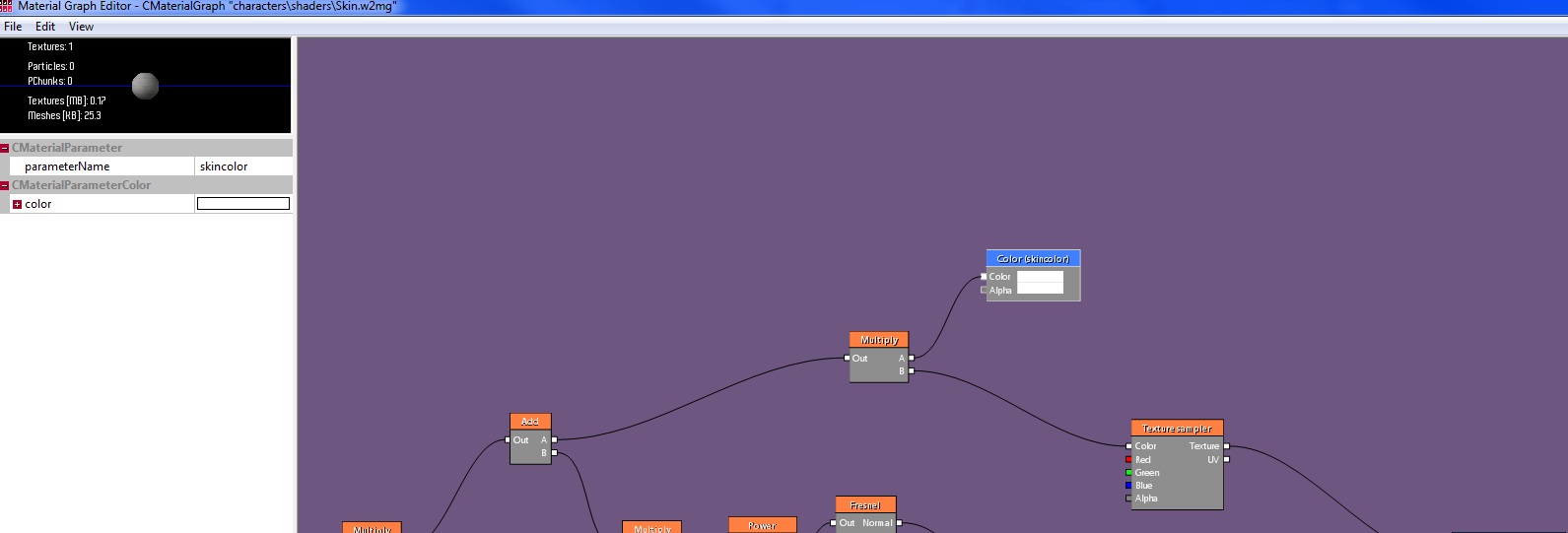
Click on the plus beside Color. You'll have four parameters to use. Apart from that, you can also choose the color from the palette, if you click on the magnifying glass.
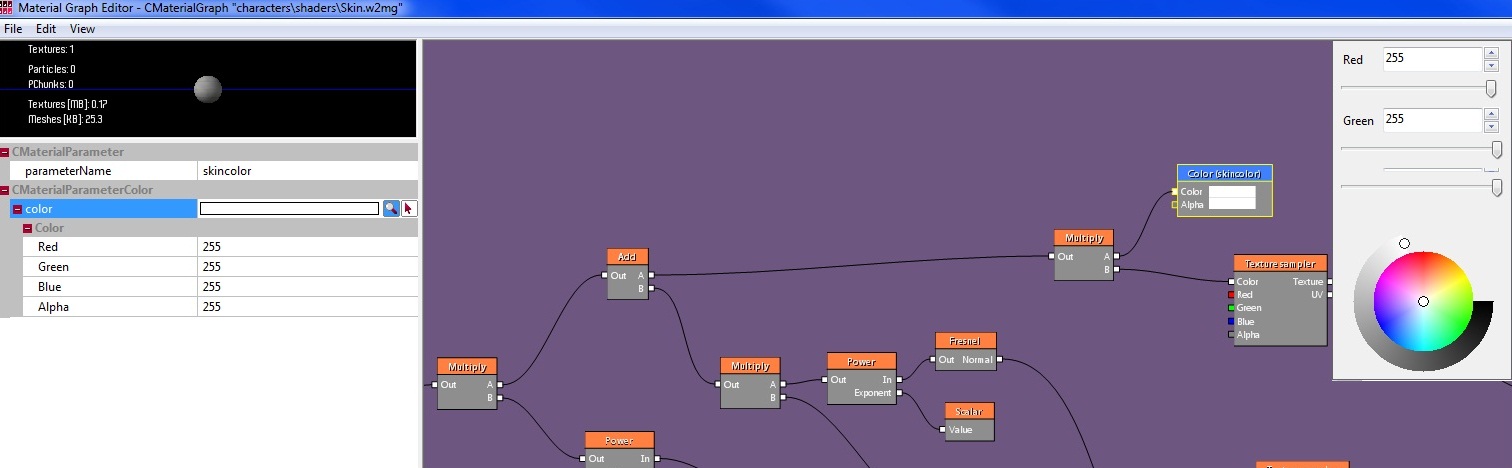
If you're not satisfied with the color, go back to default by choosing white or writing a value "255" in all four color options.
NOTE: Choosing different colour will change the colour of all the NPCs in the game.
If you'd like to change a particular NPC skin colour, make a copy of skin Material Graph file in your world folder. Then use Search option in Asset Browser to search for the desired NPC. Look for every mesh file connected with this particular NPC. Whenever there is a naked part of the body with skin visible, open it and link your skin file with the colour already chosen:
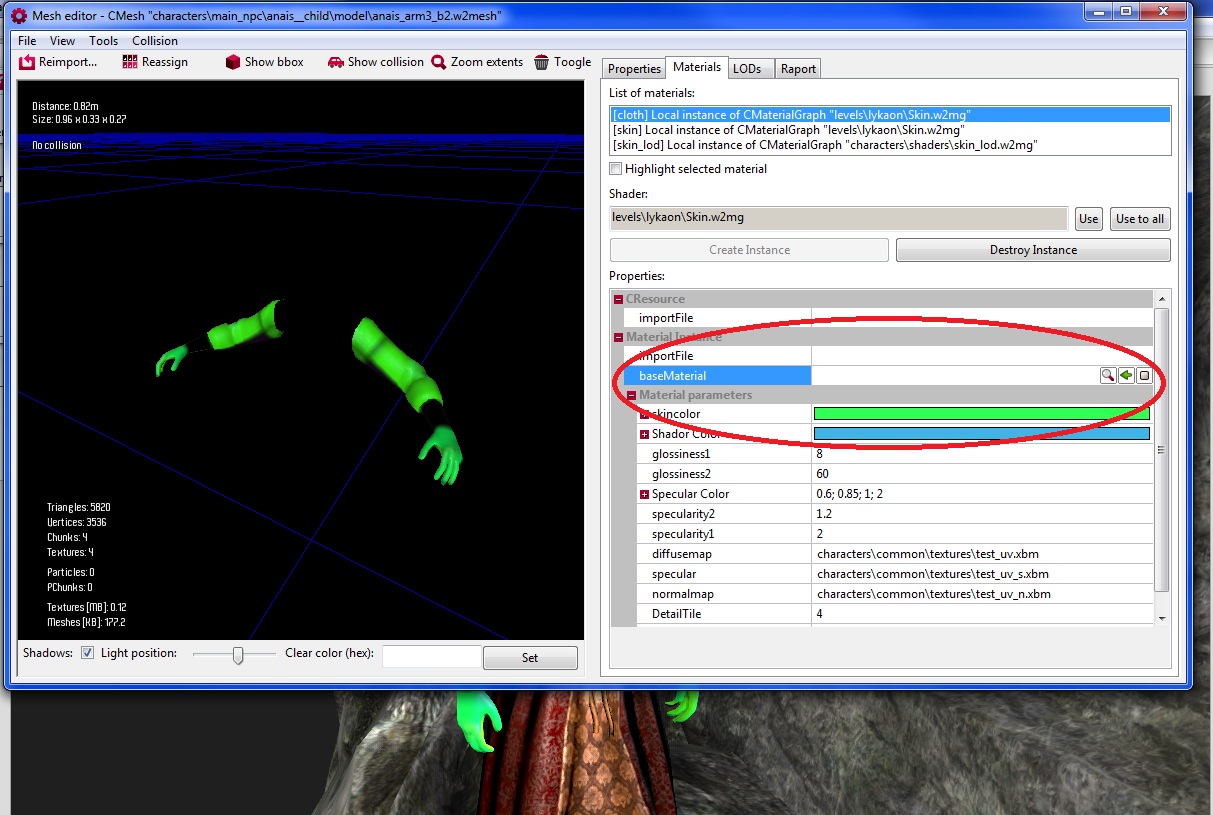
In Asset Browser find skin file, use CMaterialGraph filter which will make it easier. Open the file. Find the area pointed out on the screenshot.

Right-click to add Multiply block which can be found in the Math group.
Break All Links between Texture sampler and connected to it Multiply block. Link Add block with the new Multiply block and link Texture sampler block with outcome option B of the Multiply block.
Right-click somewhere to add Color block from Parameters group.
Link A option of Multiply block with Color option of the Color block. In Color block parameterName write skincolor.
Click on the plus beside Color. You'll have four parameters to use. Apart from that, you can also choose the color from the palette, if you click on the magnifying glass.
If you're not satisfied with the color, go back to default by choosing white or writing a value "255" in all four color options.
NOTE: Choosing different colour will change the colour of all the NPCs in the game.
If you'd like to change a particular NPC skin colour, make a copy of skin Material Graph file in your world folder. Then use Search option in Asset Browser to search for the desired NPC. Look for every mesh file connected with this particular NPC. Whenever there is a naked part of the body with skin visible, open it and link your skin file with the colour already chosen: