The Entity Editor is a tool used to create almost every object found in game (aside from raw meshes), including characters, items, animated objects, etc. Like all Editor tools, it isn't built-in REDkit and gets accessed from the Asset Browser.
It is composed of three main parts: preview, components, properties, see picture below.
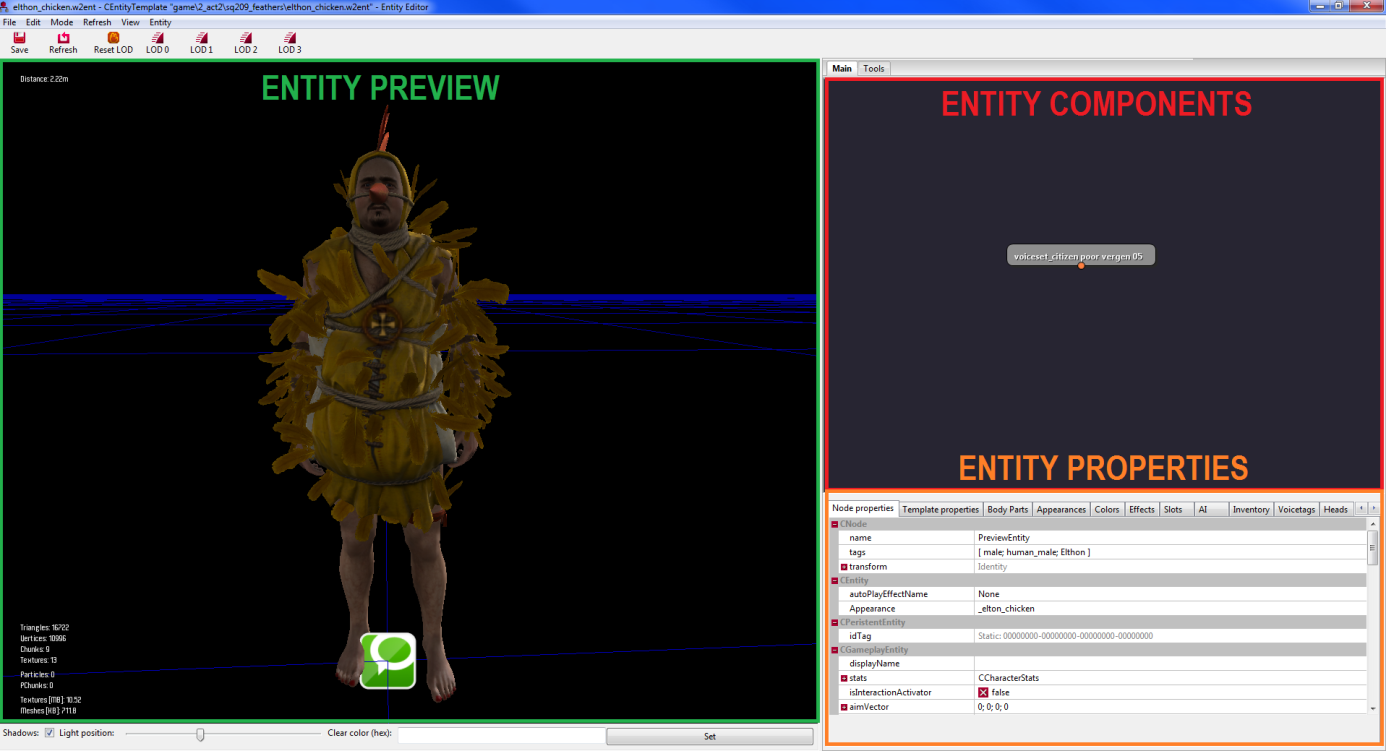
- The Preview window is showing entity meshes and other components (if you have correct filters enabled).
- The Component window shows all components within the entity in graphical form, new components can be added in components field by right-clicking and choosing specific component type.
- The Properties window consists of multiple tabs, in which you can edit properties for the whole entity (shown when no component is selected) as well as properties for each component (shown when you select component and choose Node properties tab).
Note: each template has a class (either imported from C++ or from scripts), which determines most of entity properties (by default, each entity has CEntity class, which is also highest class in available hierarchy). To change entity class you must change into Template properties tab.
To display and/or mask certain types of elements in the Preview Window open View/Filters _debug options from the main REDkit window and change the settings under Preview Options submenu.
To edit objects, just select the appropriate option (Move, Rotate, ...) from the Mode menu.
It is composed of three main parts: preview, components, properties, see picture below.
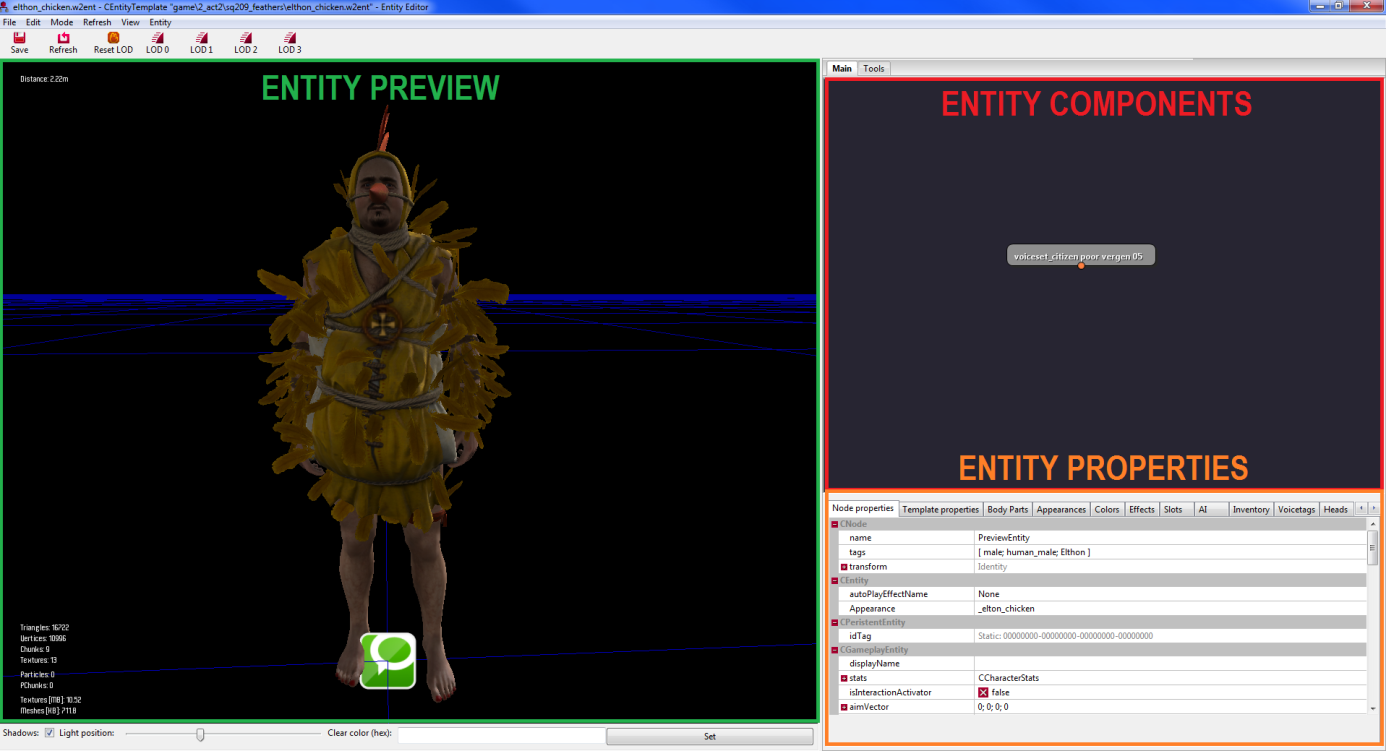
- The Preview window is showing entity meshes and other components (if you have correct filters enabled).
- The Component window shows all components within the entity in graphical form, new components can be added in components field by right-clicking and choosing specific component type.
- The Properties window consists of multiple tabs, in which you can edit properties for the whole entity (shown when no component is selected) as well as properties for each component (shown when you select component and choose Node properties tab).
Note: each template has a class (either imported from C++ or from scripts), which determines most of entity properties (by default, each entity has CEntity class, which is also highest class in available hierarchy). To change entity class you must change into Template properties tab.
View filters
To display and/or mask certain types of elements in the Preview Window open View/Filters _debug options from the main REDkit window and change the settings under Preview Options submenu.
Edit your objects
To edit objects, just select the appropriate option (Move, Rotate, ...) from the Mode menu.
